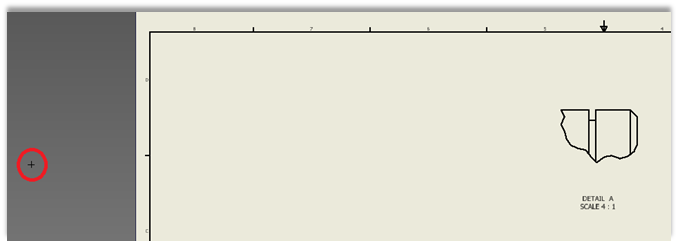Inventor 101 – Ordinate Dimensions for Detail Views
A quick, but (IMO) a nifty little trick when the situation arises
Creating an Ordinate dimension, especially on a Detail View, has always been a bother for users, more so for those just starting out with Inventor.
Let’s look at a few examples:
First and foremost, you’ll need to know where the origin point is on the part. Is it at the edge you want the ordinate dimensions to be based? You’ll need to add a work point to the model at this location.
Once you’ve decided the origin you want to use or added the work point to be used for the “zero” location of the Ordinate dimension, you’ll need to make it visible in the Detail view for selection during the dimensioning command.
To do this, in the browser tree, expand the node for the Detail view you are placing the dimensions in. RMB on the model in the browser tree and select “Include Work Features”
This brings up the following menu:
Verify the Type of “User Work Points” is selected, Click “OK” and the Work Point will now be visible for that view.
You can now start the Ordinate Dimension command and select the work point as the start (Zero) of the dimension:
To hide the work point, simply RMB the point and deselect “Visibility”.
To get the work point back again after the fact, RMB in the view and select “Show Hidden Annotations”
A nifty little trick in my book.